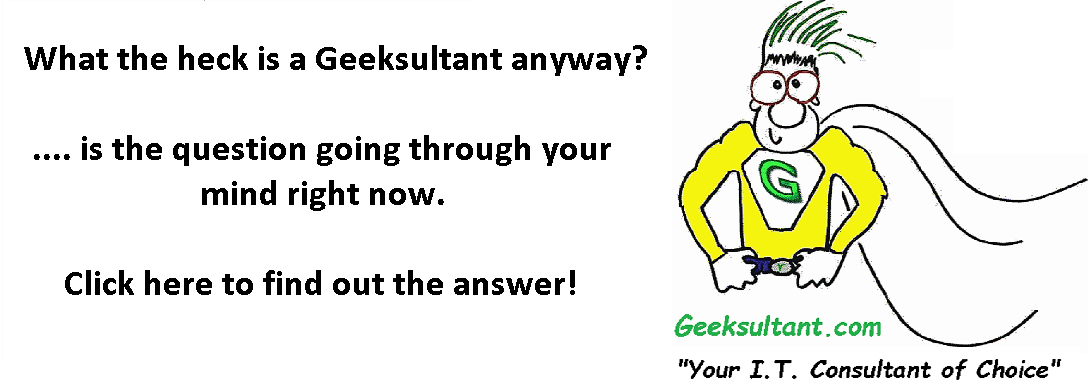Ever open up Powershell on a Citrix XenApp or XenDesktop server and type a Citrix command without success? Most likely, the Citrix Powershell snapin isn't loaded.
Here is how to do it.
Open Powershell with Run as Administrator
Asnp Citrix.*
If you get an error try
add-pssnapin Citrix.*
To list commands after loading the snapin
Get-Command -Module Citrix.*
TIP --> type Get-Command -Module Citrix.* > c:\citrix-commands.txt
This will export the lengthy list of commands to a text file that you can open and scroll through.
The output will look like this:
CommandType Name ModuleName
----------- ---- ----------
Cmdlet Add-AcctADAccount Citrix.AdIdentity.Admin.V2
Cmdlet Add-AcctIdentityPoolScope Citrix.AdIdentity.Admin.V2
Cmdlet Add-AdminPermission Citrix.DelegatedAdmin.Admin.V1
Cmdlet Add-AdminRight Citrix.DelegatedAdmin.Admin.V1
Cmdlet Add-BrokerApplication Citrix.Broker.Admin.V2
Cmdlet Add-BrokerDesktopGroup Citrix.Broker.Admin.V2
Cmdlet Add-BrokerMachine Citrix.Broker.Admin.V2
Cmdlet Add-BrokerMachineConfiguration Citrix.Broker.Admin.V2
Cmdlet Add-BrokerMachinesToDesktopGroup Citrix.Broker.Admin.V2
Cmdlet Add-BrokerScope Citrix.Broker.Admin.V2
Cmdlet Add-BrokerTag Citrix.Broker.Admin.V2
Cmdlet Add-BrokerUser Citrix.Broker.Admin.V2
- Log in to post comments
- 68948 reads